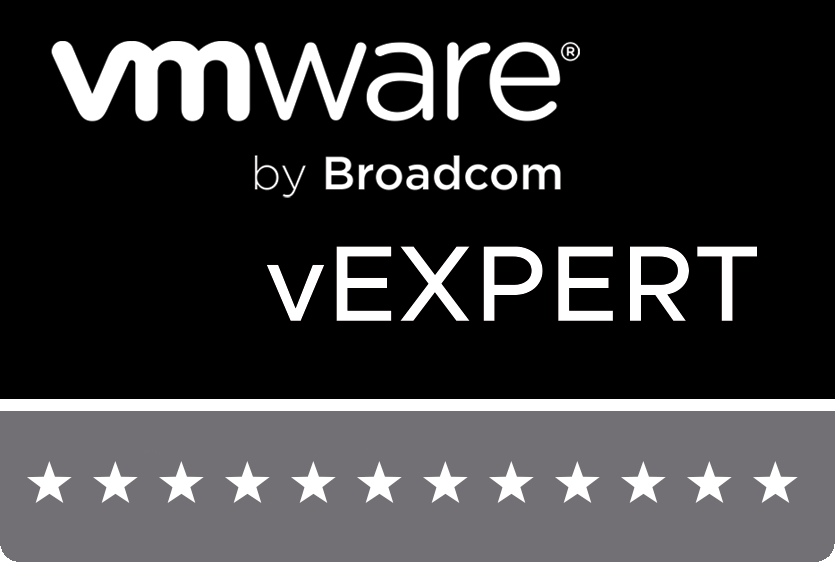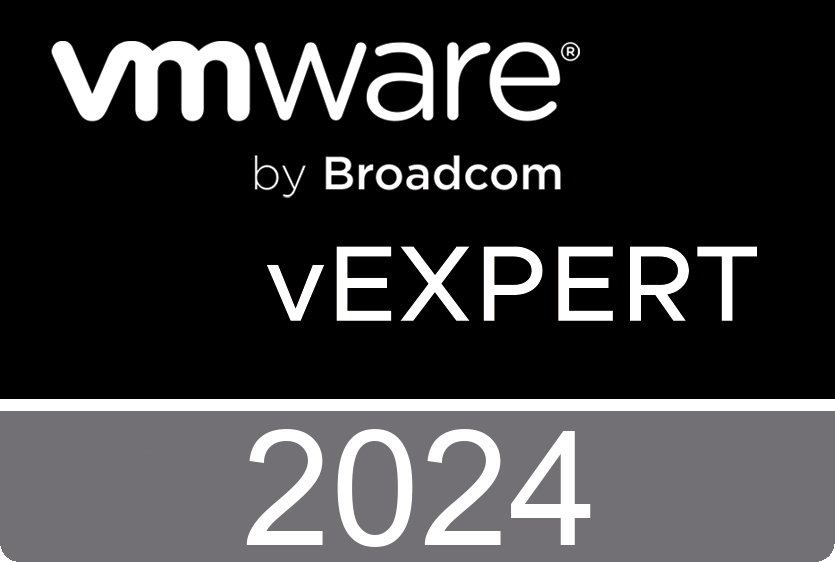So after successfully updating my vCenter and ESXi host to version 5.5, I proceeded to add back the NFS mount that had previously been mounted only to be met by the following error message:
The “Create NAS datastore” operation failed for the entity with the following error message. An error occurred during host configuration. Operation failed, diagnostics report: Unable to resolve hostname ‘nas.local”
At this stage, my DNS server was not up (and had not been for a while due to me being forgetful over the last few months) and I was mounting by IP Address so couldnt understand why it kept referring back to the hostname. Now the issue I have is that I have become perhaps too comfortable with the desktop version of the vSphere client so am still learning my way around Web GUI. Things have changed, just ask @nickmarshall9 who mentioned recently in a presentation he is still adapting to the new graphical world of vSphere Client Web style
For some reason, I was unable to see and unmount any dead\stale datastore mounts within the GUI, or the desktop client for that matter. If all else fails, go CLI!
- Enable SSH access (Off by default), refer to my previous post on how to do this here
- SSH into your box using an ssh client, I used terminal within MacOSX so naturally had to specify the root@ username
- run the command esxcfg-nas -l to list the volumes it thinks it has currently mounted (why these results do not filter up to the GUI astounds me)
- now to add a temporary entry into the hosts file, vi /etc/hosts and add <ip address of NFS Server> <hostname>
- Save and exit vi
- esxcfg-nas -d <stale_NFS_mount>
- Delete the temporary entry that you added to the /etc/hosts file in Step 4 using vi
- You should now be able to add the NFS volume through the vSphere client
- Turn off SSH access
Simple solution, but one for a problem that seems more or less broken in the software stack.